Overview
This guide will walk you through how to set up and use the Indexceptional URL Manager Chrome extension to submit URLs for improved search engine indexing.
Installation
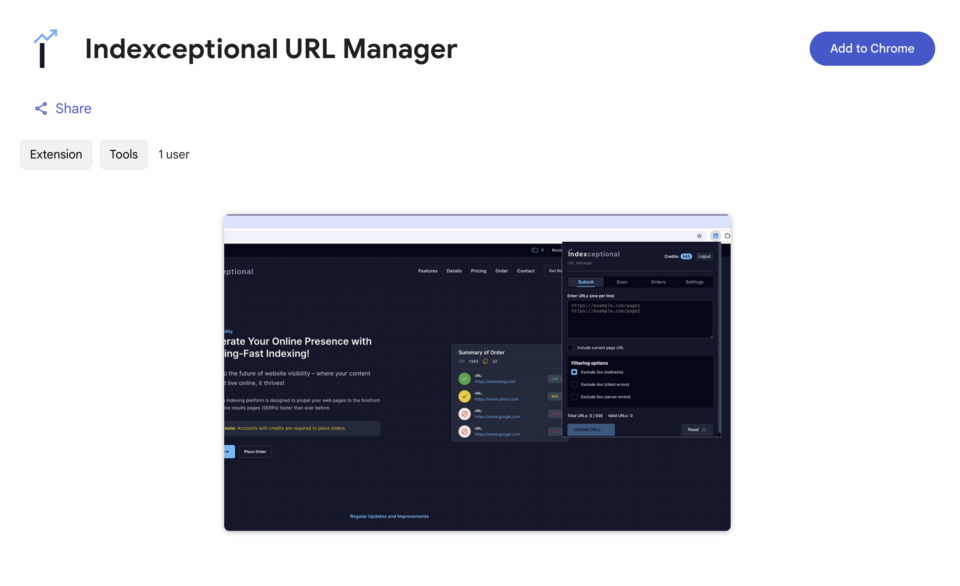
- Open the Chrome Web Store and search for “Indexceptional URL Manager” or click here
- Click the “Add to Chrome” button.
- Confirm the installation when prompted.
- Once installed, you’ll see the Indexceptional icon in your browser toolbar.
Getting Started
Setting Up Your Account
- Click on the Indexceptional icon in your browser toolbar to open the extension
- You’ll need to log in with your Indexceptional credentials:
- Username: Your Indexceptional account username
- API Key: Your API key from the Indexceptional website
If you don’t have your API key:
- Log in to your Indexceptional account at indexceptional.com
- Go to My Account > API Access
- Click “Generate New Application Password”
- Name your application (e.g., “Chrome Extension”)
Main Features
Submit Tab: Manual URL Submission
- Click on the “Submit” tab in the extension
- Enter the URLs you want to submit, one per line, in the text area
- Optional: Check “Include current page URL” to add the current page to your list
- Configure filtering options:
- Exclude 3xx (redirects)
- Exclude 4xx (client errors)
- Exclude 5xx (server errors)
- Click “Validate URLs” to check the status of your URLs
- Review the validation results:
- Valid URLs tab shows URLs that passed validation
- Blocked URLs tab shows URLs that were filtered out
- Click “Submit Valid URLs” to send them to Indexceptional for indexing.
Scan Tab: Extract URLs from Current Page
- Navigate to the web page you want to scan
- Open the extension and click on the “Scan” tab
- Select the types of URLs you want to extract:
- Internal links (same domain)
- External links (different domains)
- Image URLs
- Click “Scan” to extract URLs from the current page
- Use the filter buttons to view specific types of URLs:
- All
- Internal
- External
- Images
- Select the URLs you want to submit:
- Click “Select All” to check all URLs
- Click “Clear All” to uncheck all URLs
- Or manually check individual URLs
- Click “Add Selected to Submit” to transfer these URLs to the Submit tab
- Go to the Submit tab to validate and submit the URLs
Orders Tab: Monitor Submissions
- Click on the “Orders” tab to view your recent URL submission orders
- Each order shows:
- Order ID
- Submission date
- Current status
- Number of URLs submitted
- Sample of URLs included in the order
- Click “View Order” to open the complete order details on the Indexceptional website
- Click “Refresh” to update the orders list with the latest information
Settings Tab: Customize Your Experience
- Click on the “Settings” tab to view and modify your preferences
- Your account information is displayed at the top
- Check your current credit balance and click “Buy More Credits” if needed
- Configure default filtering settings:
- Exclude 3xx (redirects) by default
- Exclude 4xx (client errors) by default
- Exclude 5xx (server errors) by default
- Click “Save Settings” to preserve your preferences
Settings Tab: Customize Your Experience
- Click on the “Settings” tab to view and modify your preferences
- Your account information is displayed at the top
- Check your current credit balance and click “Buy More Credits” if needed
- Configure default filtering settings:
- Exclude 3xx (redirects) by default
- Exclude 4xx (client errors) by default
- Exclude 5xx (server errors) by default
- Click “Save Settings” to preserve your preferences
Tips for Efficient Use
- Batch Processing: Submit multiple URLs at once to save time
- Regular Scanning: Use the scan feature on important pages to ensure all links are indexed
- Filter Strategically: Customize your filtering options based on your specific needs
- Check Credit Balance: Monitor your available credits in the Settings tab
- Review Orders: Regularly check the Orders tab to monitor the status of your submissions
Troubleshooting
- Authentication Issues: If you can’t log in, verify your username and API key on the Indexceptional website
- Page Scan Not Working: Refresh the page before scanning if you’ve made recent changes
- Extension Not Responding: Close and reopen the extension, or refresh the browser
- URL Validation Errors: Check your internet connection and verify the URLs are correctly formatted
For additional help, contact Indexceptional support at [email protected].